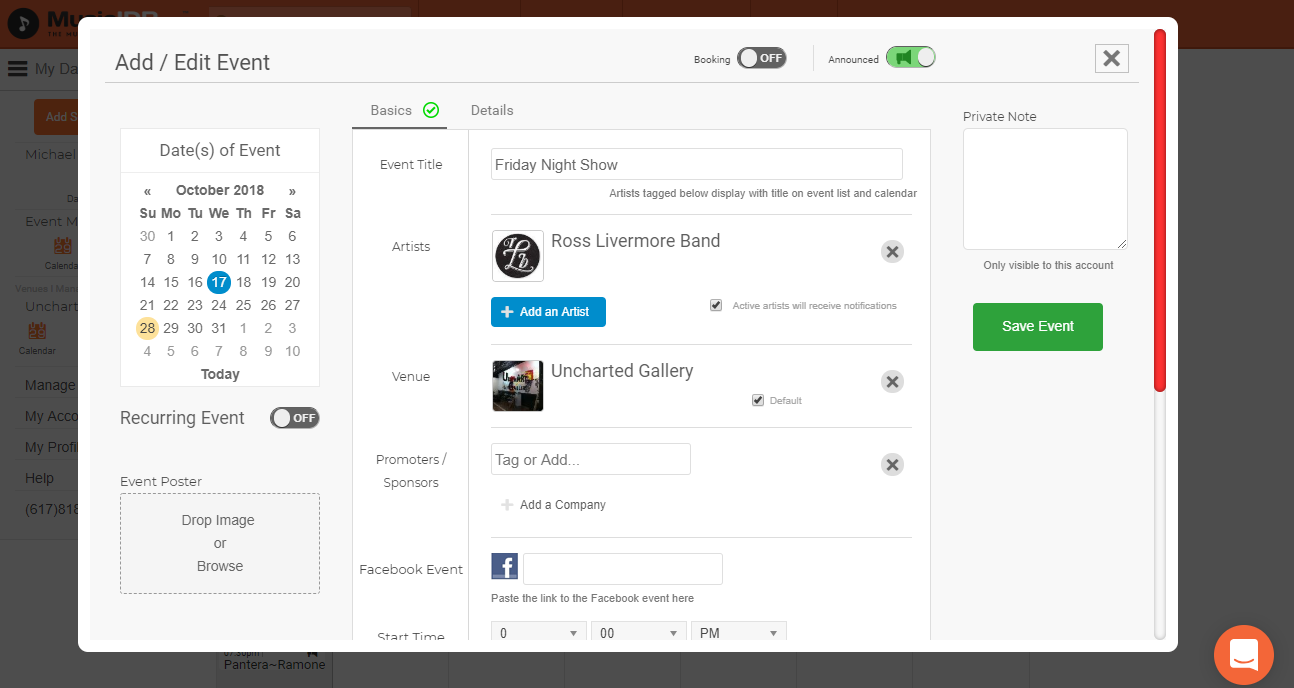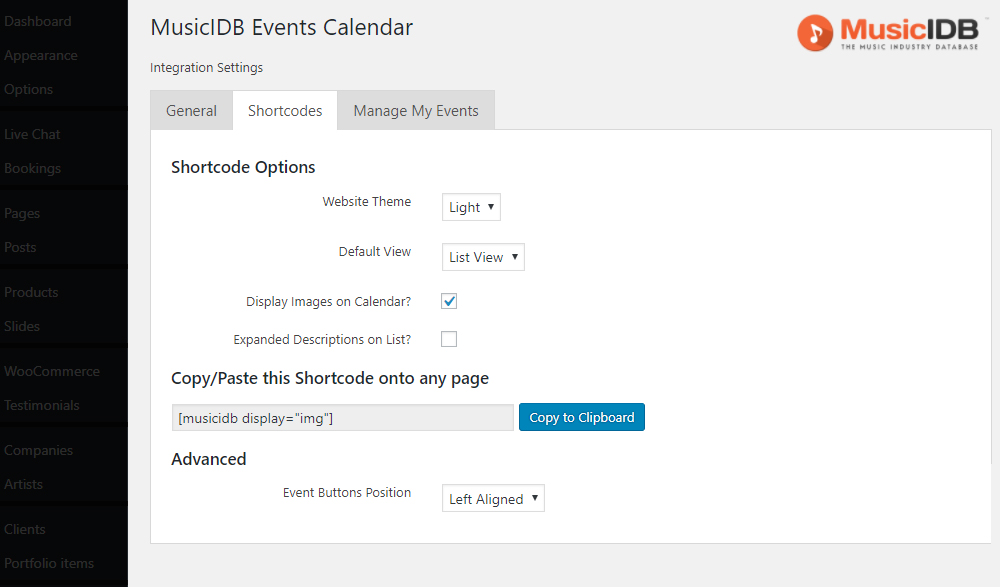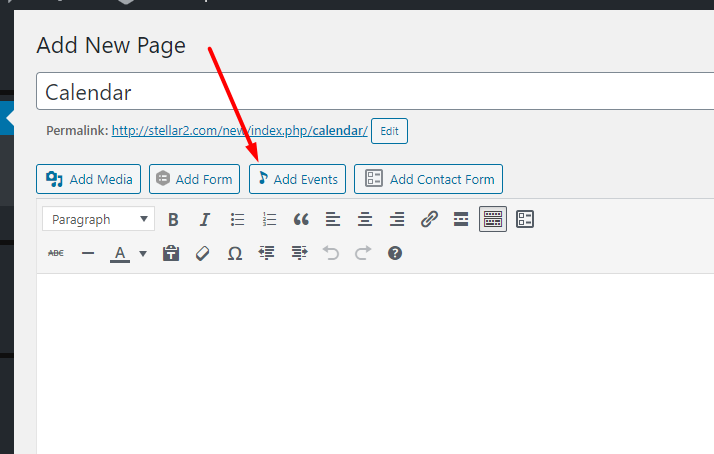1. Install and activate the MusicIDB Events Calendar Plugin
From your WordPress website dashboard, visit Plugins > Add New
Search for “MusicIDB Events Calendar” and install and activate the plugin.
2. Set up your MusicIDB account
Visit MusicIDB.com, and create and log in to your account
3. Create and claim your artist listing on MusicIDB.com
You may have done this during your account creation.
4 – Request an API key and enter on the plugin settings screen
Visit this page to request an API key.
If you like, you can use this temporary API Key on the plugin settings page while you wait for your personalized API key: b25a3906266f
To use the temporary API key, you must find your artist ID and add it to the Plugin. You can find your artist listing ID by searching on MusicIDB as shown: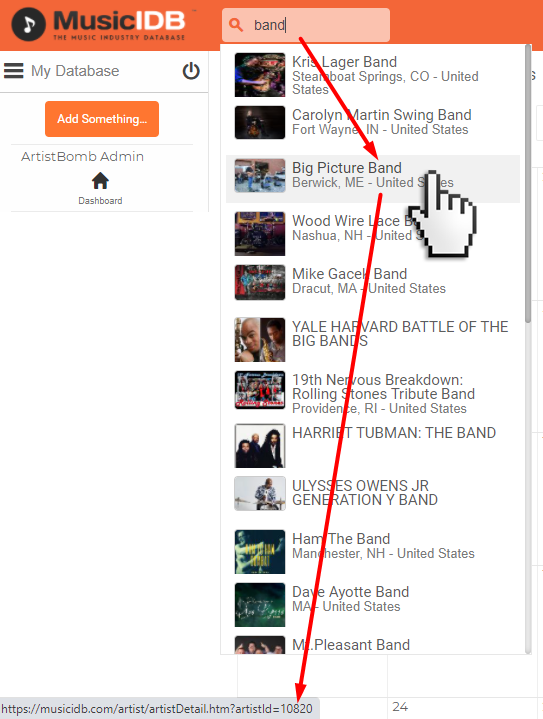
Enter your Artist ID in the plugin settings as shown: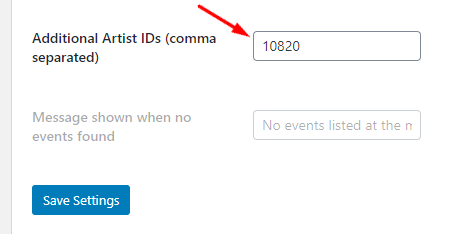
4. Create upcoming events
While your claim is being processed, create a few of your upcoming events by clicking on your MusicIDB.com dashboard calendar (tag your artist listing and make it the default with the “Default” checkbox)
5. Configure the shortcodes for your website
Back on your WordPress Dashboard, click on “MusicIDB Calendar” from the left side nav.
Enter your API Key, and click “Save Settings”. You should see “Connected :)”
Click on the “Shortcodes” tab, and use the options to customize and generate your shortcode which can be pasted into any page through the WordPress editor.
6. Drop MusicIDB Shortcode onto Your Pages
You can also use the new Shortcode Generator button above the toolbar on any page:
Don’t hesitate to chat with us if you have any questions.