Post: Promoters and Venues – How to Add a Gig: Step Two
Last time we talked about making a good gig opportunity and why agreements matter. This time we’ll create the gig opportunity, which will automatically be added to the gig list.
Hover over “Events” and “Add a Gig”
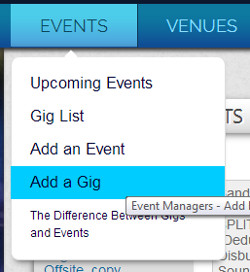
(Even if your show is already booked, adding it as a gig will give you access to all the pro features.)
You can add a gig from any page.
The first page of information gets all of the essentials. On the second page you should pick the atmosphere and type of event.
Anything entered can always be changed after the fact.
A Note about the “Booking Until” Date
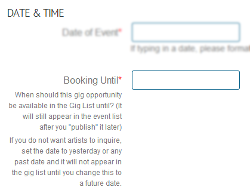 If you don’t want this gig to appear in the gig list (e.g., this is a historical record), first set the “booking ends date” to yesterday. Otherwise this will show up as an artist opportunity.
If you don’t want this gig to appear in the gig list (e.g., this is a historical record), first set the “booking ends date” to yesterday. Otherwise this will show up as an artist opportunity.
Tips and Tricks
- We recommend creating gig opportunities six weeks out or further.
- Booking should end two weeks before the event.
- If you booked a show and had an artist cancel with short notice, let us know and we can help you use MusicIDB to fill your slot last minute.
Search for Claimed Artists
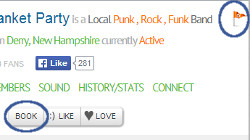 You can be proactive and search for artists that are using MusicIDB to see if any are interested. Artists that are using the site have a flag on their listing at upper right. This gives you the “book” button.
You can be proactive and search for artists that are using MusicIDB to see if any are interested. Artists that are using the site have a flag on their listing at upper right. This gives you the “book” button.
You can sit back and wait for bands to message you, or you can browse artists and message them.
